I cannot remember the post that pointed me in this direction. While there are many Web Services that return currency cross rates, the site http://currency-api.appspot.com returns a restricted set of rates for free – all you need is to get an access key. The API is documented and easy to work with, but there some restrictions, namely how many rate requests you can make in a month.
To work with this Web Service:
Get you Free API Access key
Visit ‘http://currency-api.appspot.com/’ and click on the button ‘Get Your Free API Access Key’ . This will open up a new screen where you can sign up for free. Follow all instructions to get your key. The key is important
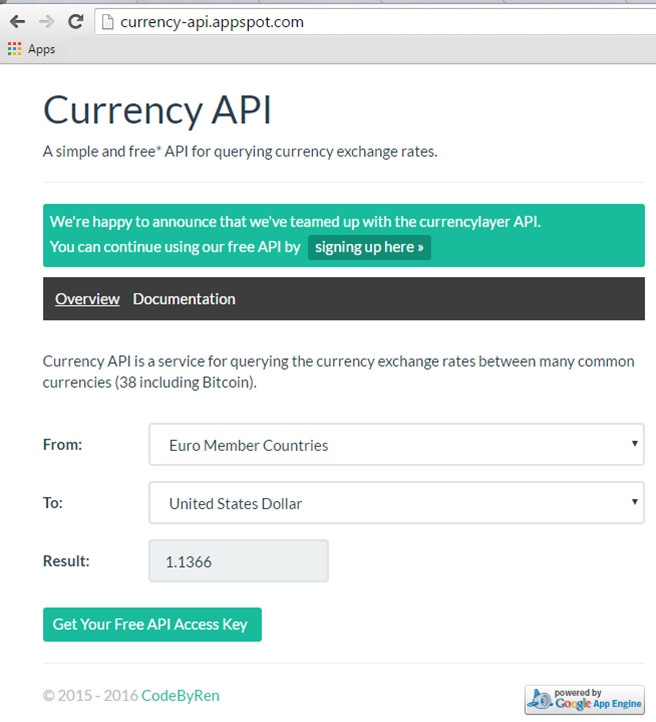
Create the REST call string
In your workflow, create a string with the following value
http://currency-api.appspot.com/api/EUR/USD.json?key=3af4391296f24977235b738d5f2e4680

This string converts from EUR to USD using my key:
(You can perform any desired substitutions in the string makeup with the variables available in your workflow)
Call the Web Service to get the rate
Build the ‘standard’ Header dictionary with the names ‘Accept’ and ‘Content-Type’ set to ‘application/json;odata=verbose’
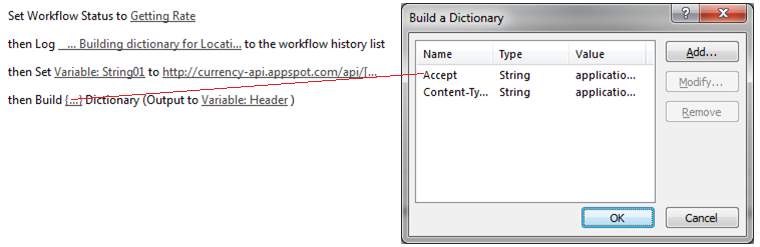
Call the Web Service with a Call HTTP Web Service action using the string previously defined

Create the various dictionary items needed in the call and remember to set the ‘RequestHeaders’ to your Header dictionary previously defined by using the ‘Properties’ option of the call statement
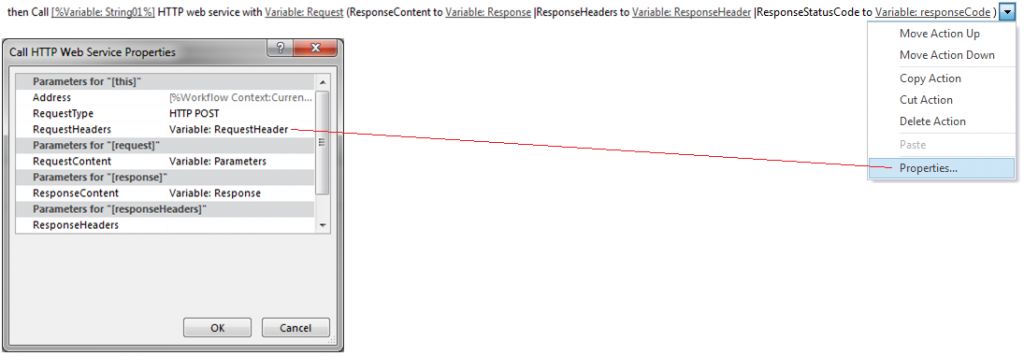
This should return something similar to the following in the response:
{
success: true,
source: “EUR“,
target: “USD“,
rate: 1.1366,
amount: 1.14,
message: “”
}
Check if data returned is OK
I then check if the Response code equals OK before I move to the next step. If it is not OK, I know something went wrong in the call, and I email the administrator
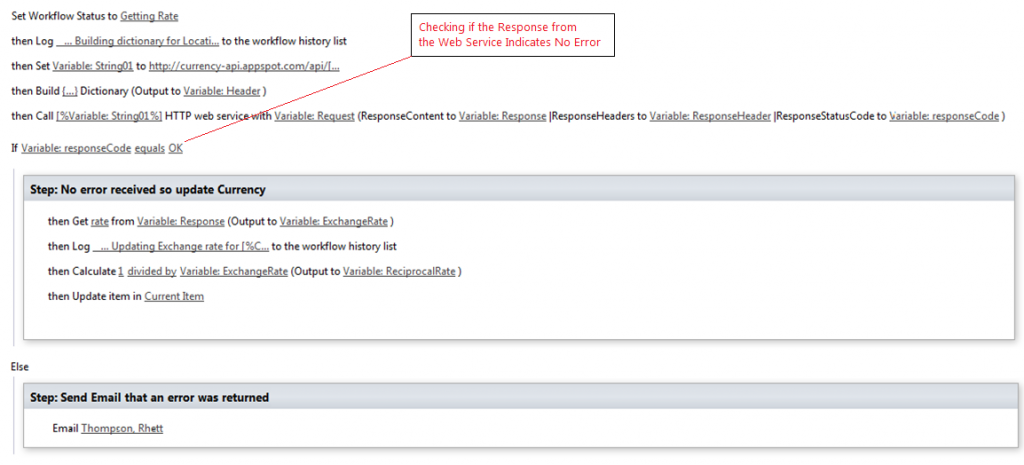
Get the exchange rate
The next steps involve getting the rate from the returned response. This is performed using a Get action as follows (remember to get the case correct):
Get rate from Variable:Response (Output to Variable:ExchangeRate)
Finally, you have the exchange rate of EUR to USD to do with as is your wont. Since the API has a restriction on the number of times it can be accessed, I allow the users to specify how often they would like the rate updated and in most cases, they selected a monthly update. But your user may require more up-to-date information so it could be that you have to buy ‘professional’ access to the API

