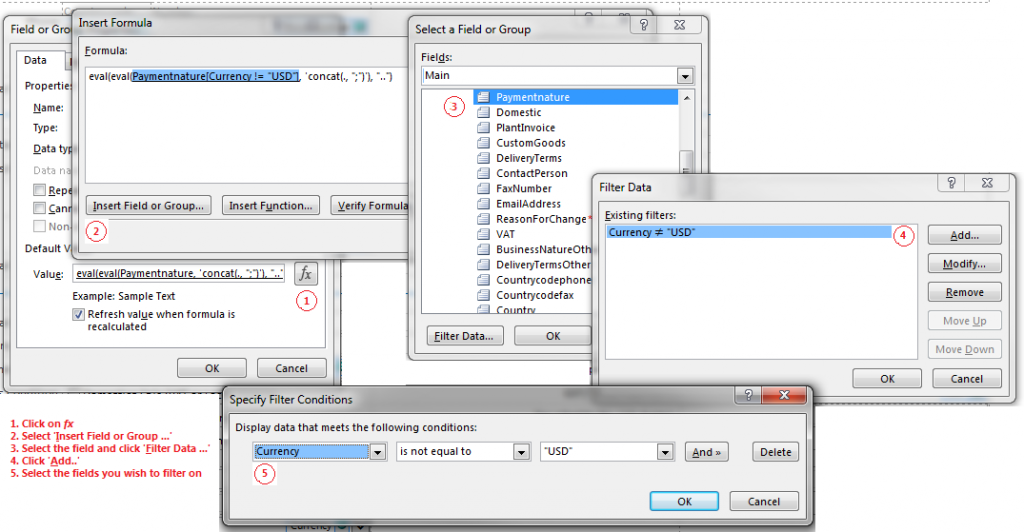When dealing with fields that are defined as containing multiple values in SharePoint it may be necessary within the form (and in any workflows that could be defined) to know all the values that were selected. Use the magical ‘eval’ function to provide you with a delimited field that contains the values (if you intend to only use the combined values in a SharePoint workflow, you can use the ‘Merge’ function when promoting the fields instead of following these instructions)
Create a new field that will contain a semi-colon separated list of the values selected
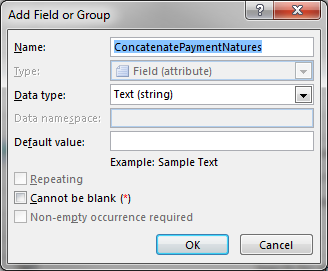
Set the Default value of the field to a value similar to the one shown below to get a semi-colon delimited field (ensure that the box ‘Refresh value when formula is recalculated is checked)
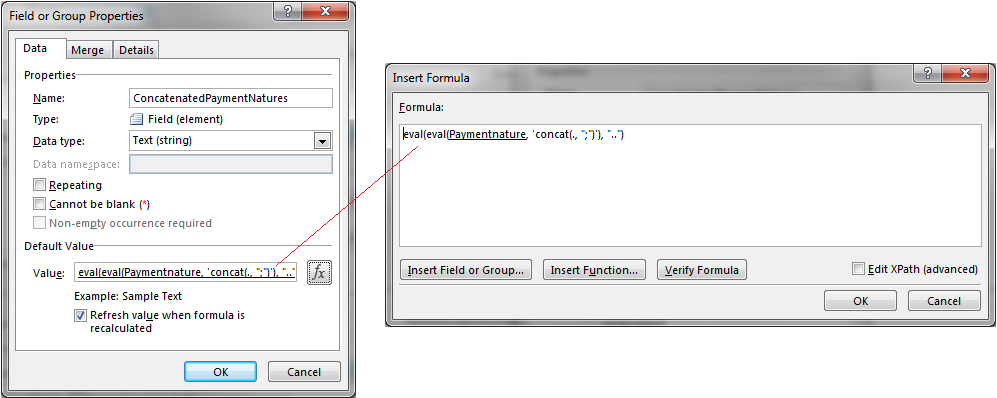
If you wish to only bring specific values into the field, you can use the filter option on the field when ‘Insert Field or Group …’ is selected