SharePoint – Add Navigation to Site Settings
To enable the ‘Navigation’ feature, you need to enable the ‘SharePoint Server Publishing Infrastructure’ and ‘SharePoint Server Publishing’.
Activate the ‘SharePoint Server Publishing Infrastructure’
Select ‘Site Settings’ from the Gear icon
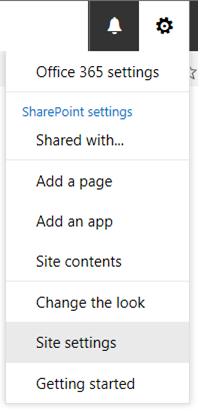
Activate ‘SharePoint Server Publishing Infrastructure’
In the ‘Site Administration’ group, select ‘Site collection features’. You will need to have Tenant permission otherwise you will not see this option
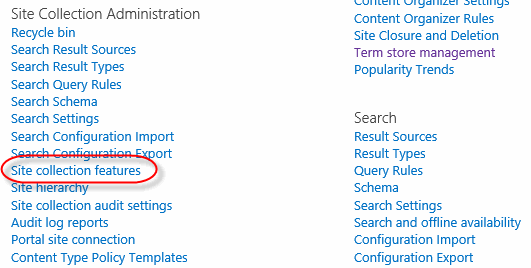
In the Site collection features, locate and Activate ‘SharePoint Server Publishing Infrastructure’ as shown below

Activate the ‘SharePoint Server Publishing’ feature
Select ‘Site settings’ from the gear icon again
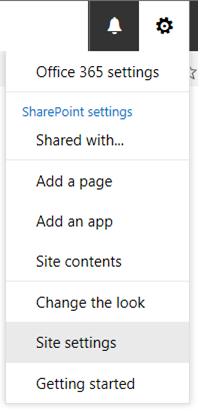
In the ‘Site Actions’ group, select ‘Manage site features’

Activate:

Turn on Navigation
Select ‘Site settings’ from the gear icon again
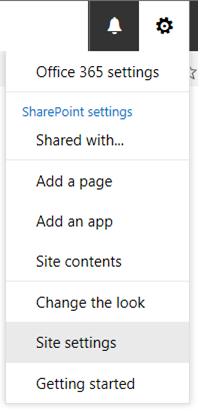
In the ‘Look and Feel’ group, select ‘Navigation’
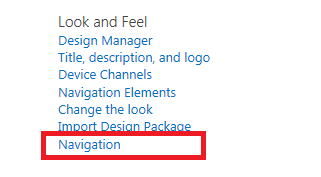
That’s it – Setup your menu